Step by Step Guide to Export Your Google Timeline Data
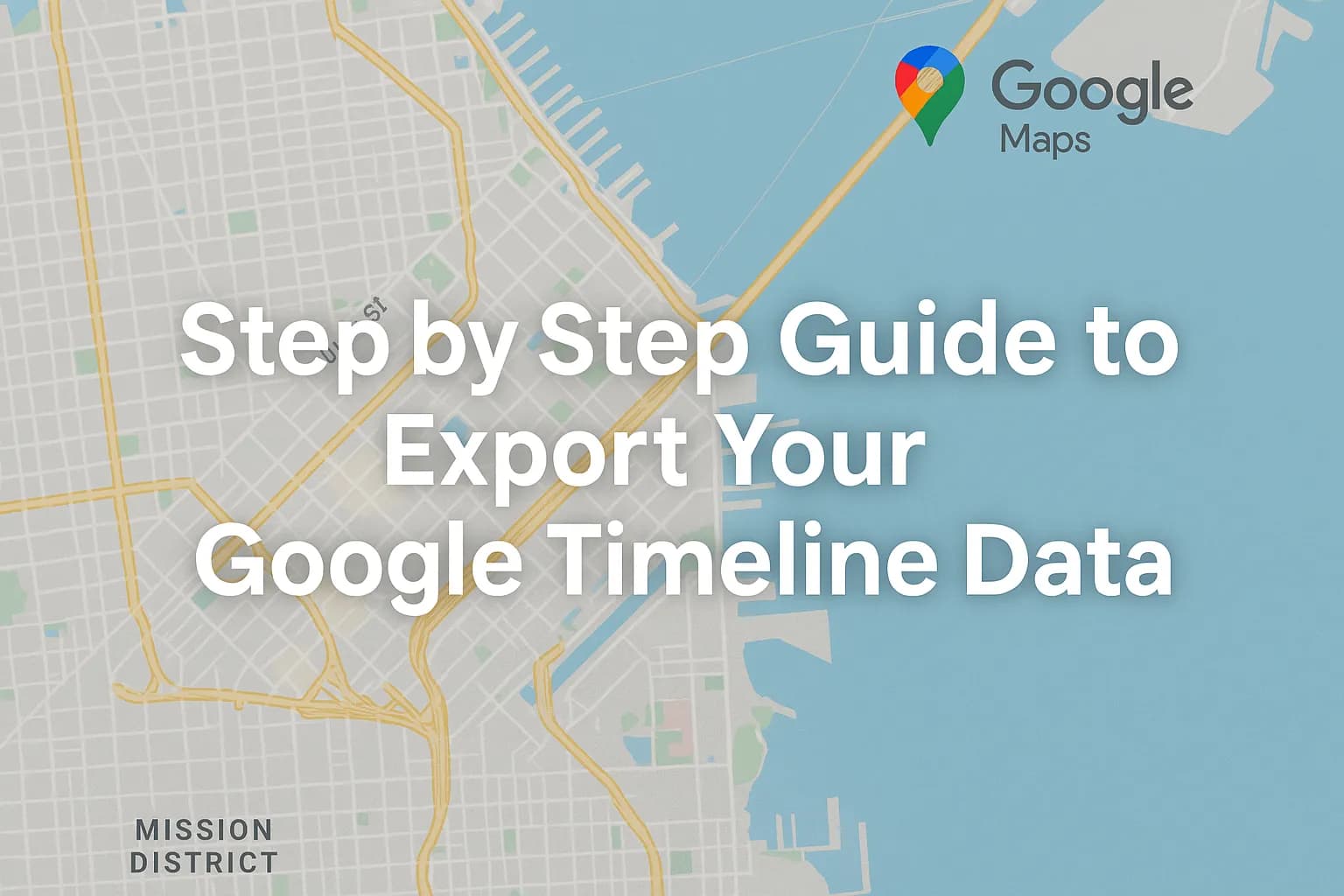
Google Maps Timeline is a powerful feature that records your location history. This guide will walk you through the current process of exporting this data from your mobile device so you can visualize it using our tool.
Prerequisites
- A Google account with Location History enabled
- Google Maps app on your smartphone
- About 5 minutes of your time
Open Google Maps and Access Your Profile
- Open the Google Maps app on your phone
- Tap your profile picture or initial in the upper right corner
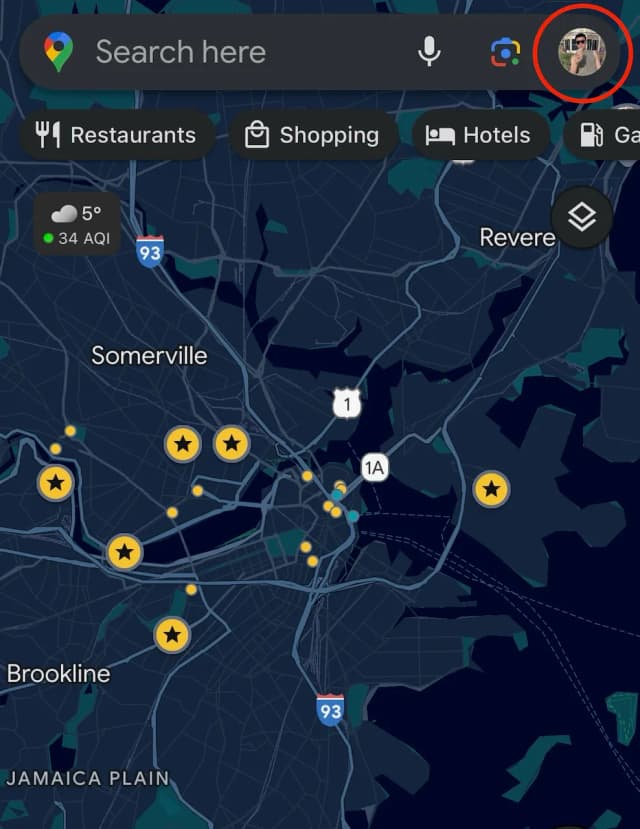
Access Your Timeline
- In the menu that appears, tap on "Your Timeline"
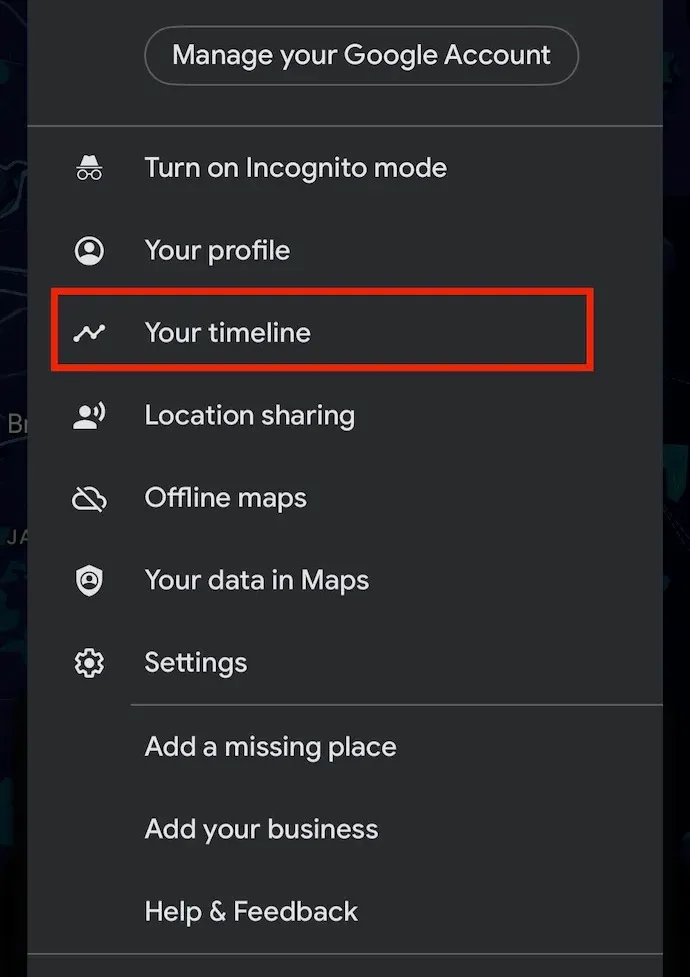
Access Settings
- Tap the three dots (⋮) in the upper right corner of your Timeline screen
- Tap "Location & Privacy Settings"
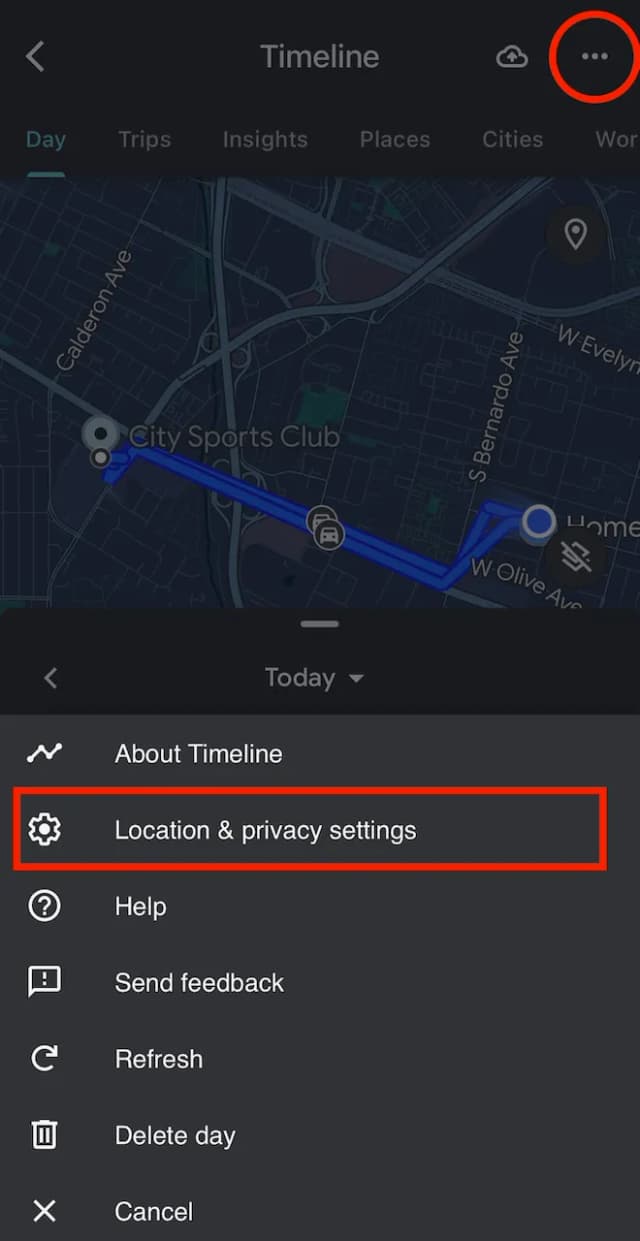
Export Your Timeline Data
- Scroll down to find "Export Timeline Data"
- Tap on this option
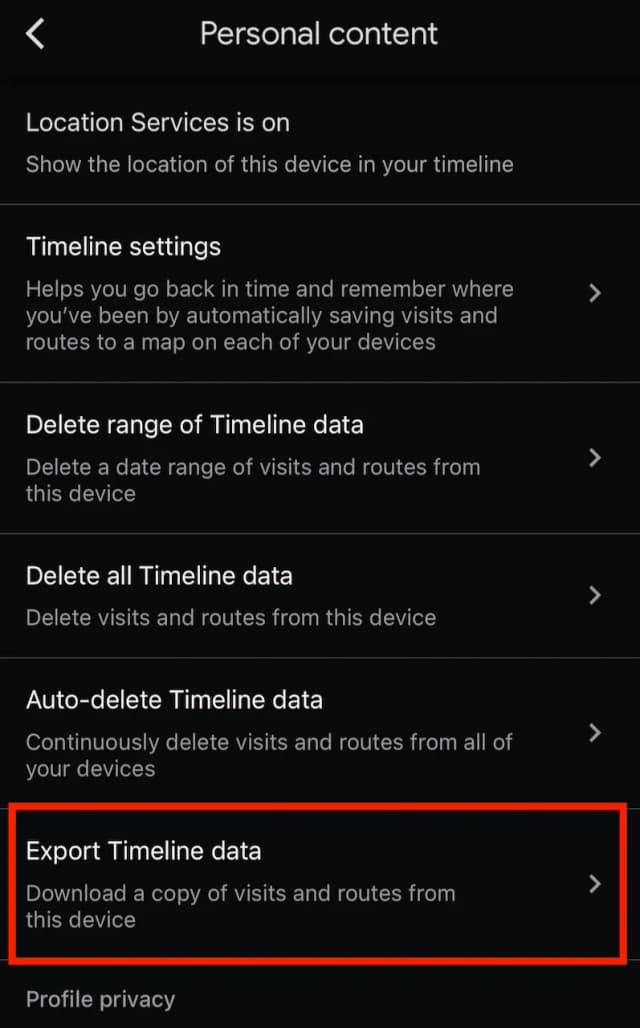
Share Your Data to Your Desktop
- Transfer the file to your desktop computer using one of these methods:
- AirDrop: If you have Apple devices, use AirDrop to quickly transfer the file
- Email: Attach the JSON file to an email and send it to yourself
- Google Drive: Upload to Google Drive from your phone, then download on your desktop
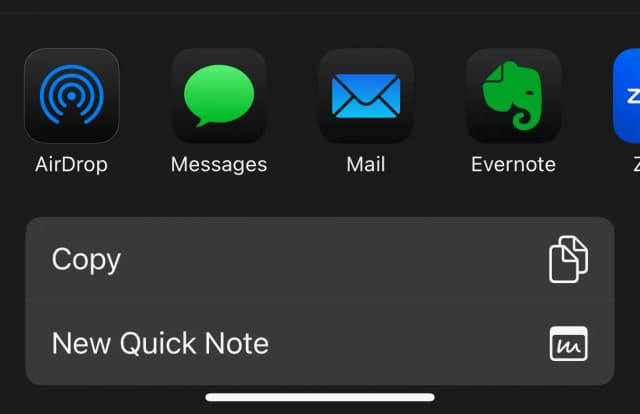
Troubleshooting Common Issues
File is too large
If you have years of location history, your file might be quite large. Our tool can handle files up to 100MB. If your file is larger:
- Try exporting a shorter time frame
- If extracting on mobile is difficult, transfer the ZIP to a computer first
No data showing up
If you don't see any data after uploading your file:
- Ensure you selected JSON format (not KML) when exporting
- Check that Location History was enabled in your Google account
- Try selecting a wider date range in our visualizer
- Make sure you're uploading the correct JSON file from the export
FAQ
Is my data safe?
Yes! Our tool processes everything locally in your browser. Your location data never leaves your device or gets uploaded to any server.
How often should I export my data?
This depends on how frequently you want to update your visualizations. For most users, exporting every few months is sufficient.
What if I don't see any location history?
You may not have Location History enabled in your Google account. Visit your Google Account's Activity controls to enable it for future tracking.
Can I export data for a specific time period only?
Yes, the export process allows you to select a specific date range for your export, which is helpful if you only want to visualize a particular trip or time period.